
Design YouTube thumbnails that actually get clicks — no Pro plan, no Photoshop, just Canva free. 🎯📸
Master YouTube Thumbnails in Minutes — From Login to Design Magic in Canva
Not getting enough clicks on your YouTube videos? Your thumbnail might be the culprit. But here's the good news — you can fix that in under 5 minutes using Canva, and you won't spend a single penny. No Pro account needed, just your creativity and a few simple clicks.
Ready to transform your YouTube game? Simply open your browser, type "canva.com" into the address bar, and let's create thumbnails that make viewers stop scrolling and start clicking.
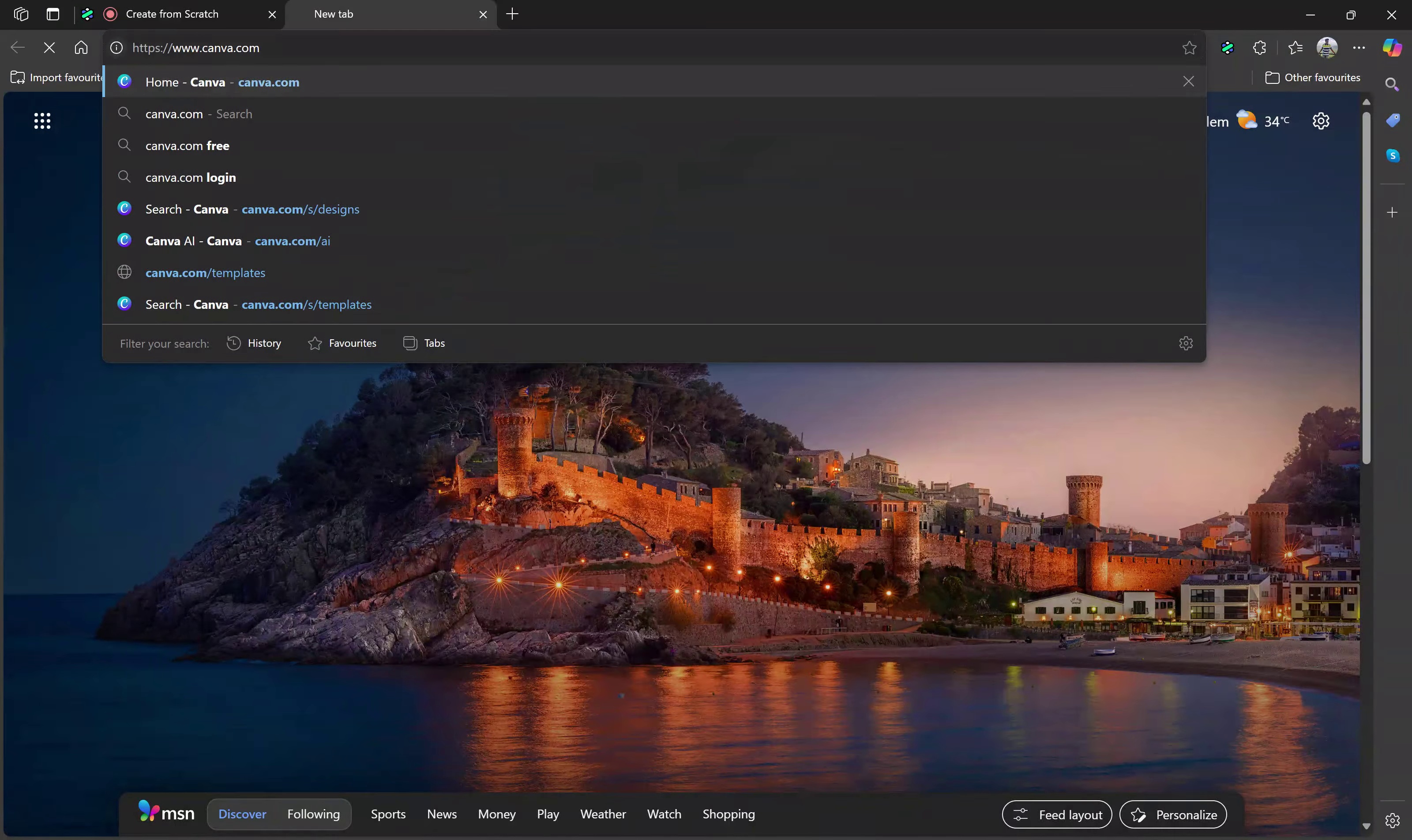
Getting Started with Canva: Quick Setup and Template Selection for Eye-Catching Thumbnails
Once you land on Canva's homepage, click your profile icon in the bottom-left corner to log in. With your credentials sorted, you'll unlock a world of creative possibilities right at your fingertips.
Hit the "Create a design" button and watch as Canva reveals its all-in-one creative toolkit. From Sheets to Presentations, it's packed with options. But we're here for one thing — type "YouTube" in the search bar and click on "YouTube Thumbnail" to access your perfectly sized canvas (1280x720).
This blank canvas is where your creativity comes alive. Click on "Design" in the left sidebar to discover a treasure trove of pre-made templates. Scroll through until you spot something that matches your video's energy — maybe that eye-catching "Yellow Black Modern Unbelievable Reactions" template, or another design that speaks to your content style.
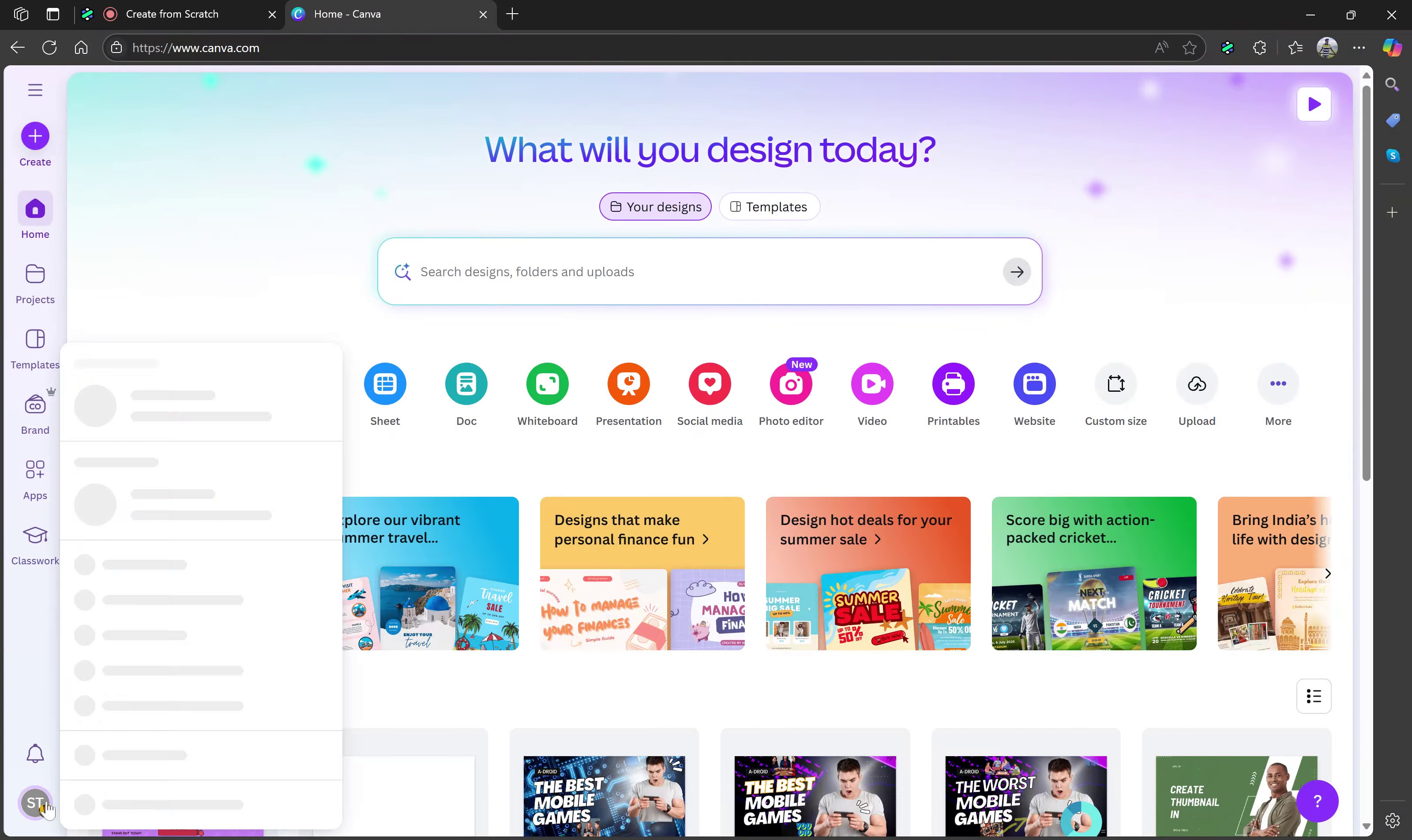
Customizing Your Thumbnail Design: Text, Colors, and Background Elements That Pop
Now comes the fun part — making the template your own. Start by clicking on any text element you want to change. Want to make your text pop? Click the text color button and pick shades that grab attention. Try bold yellows for impact text and cool blues for supporting copy.
The background sets the mood for your thumbnail. Scroll down the left sidebar and click "Background" to explore your options. Whether you're going for bold, chill, aesthetic, or dramatic, pick a landscape or background image that amplifies your message. One click and your background transforms, setting the perfect stage for your content.
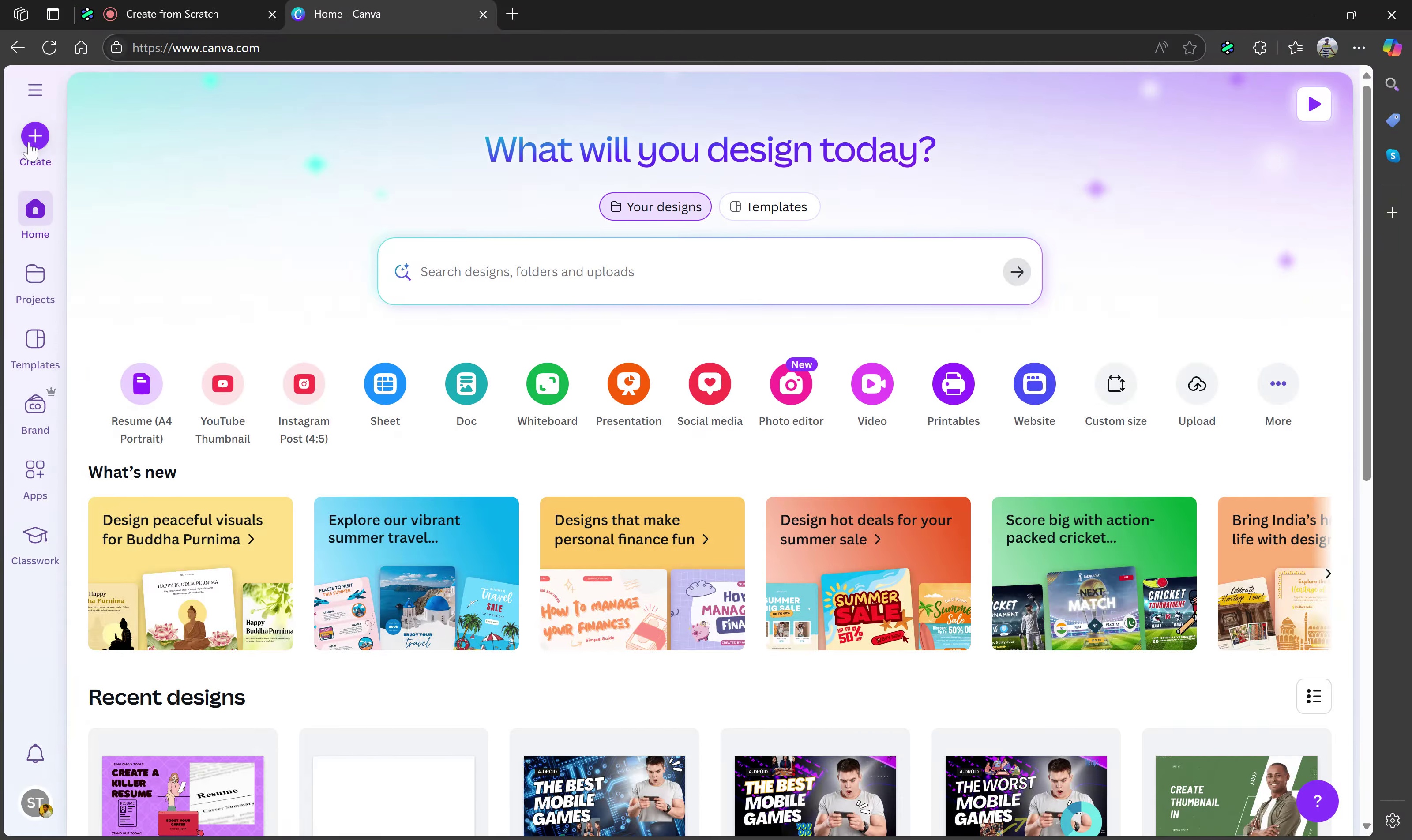
Elevate Your Thumbnail with AI-Generated Images and YouTube-Specific Elements
Take your thumbnail to the next level with Canva's Magic Media feature. Click on "Magic Media" in the left sidebar and type prompts like "Generate me a group of people watching YouTube" to create unique, AI-generated images that perfectly match your vision.
Don't forget to add those YouTube-specific touches. Head to Elements, search for "YouTube," and you'll find logos, icons, and buttons ready to drag onto your canvas. Resize and position these elements to create the perfect balance. Use the "Position" and "Backward" options to layer your elements professionally.
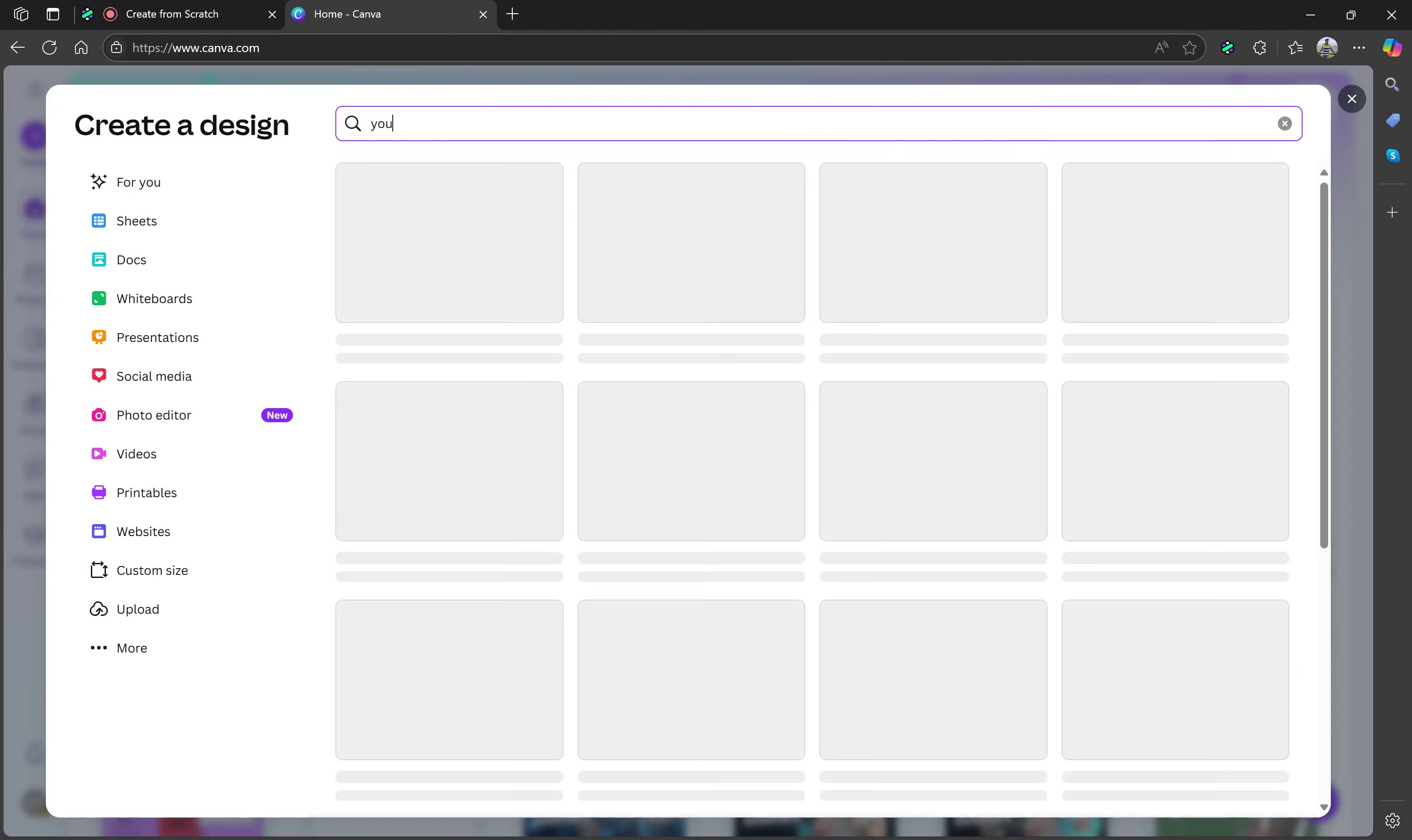
Transform Your Video Success: Save Your Thumbnail and Start Getting More Clicks Today
When your masterpiece is ready, saving is a breeze. Click "Share" then "Download" to save your thumbnail at the perfect YouTube dimensions. Just like that, you've created a scroll-stopping thumbnail that's ready to boost your video's click-through rate.
Your new thumbnail isn't just a pretty picture — it's your video's first impression, your silent salesperson, working 24/7 to attract viewers. And the best part? You did it all for free, in minutes, without any design experience needed.
Give this method a try on your next upload. Watch as your perfectly crafted thumbnail turns casual scrollers into eager viewers. Your next viral video might be just one great thumbnail away!
This blog was created using Hexus in <5 mins. Hexus enables you to create product demos, videos, and guides from one collaborative platform that automates 90% of content work with AI.
- Use it for website demand generation, product launches, and sales enablement
- Automatically blur sensitive data, add contextual highlights, callouts, and pointers.
- Collaborate across functions with shared folders and feedback, while localizing content into 20+ languages instantly.
-Track performance with real-time analytics and refresh content with just a few clicks


.png)

.png)