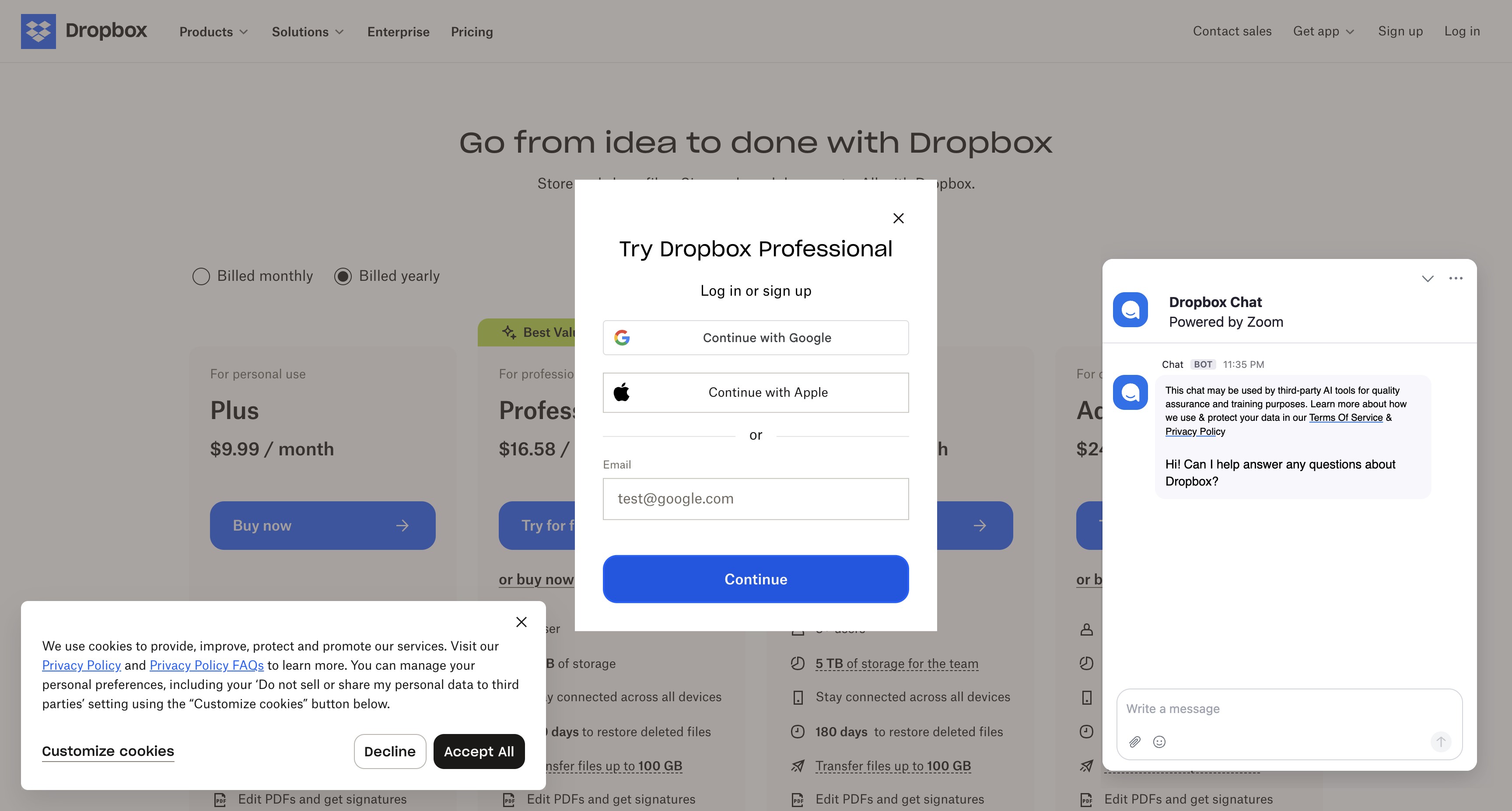
How to Log in to Dropbox: A Complete Step-by-Step Guide
Accessing your Dropbox account is a straightforward process that allows you to reach your files from anywhere. Whether you're using Dropbox for personal storage or business collaboration, knowing how to log in efficiently ensures you can access your important documents, photos, and shared folders whenever you need them. This comprehensive guide walks you through multiple login methods and helps you troubleshoot any issues you might encounter along the way.
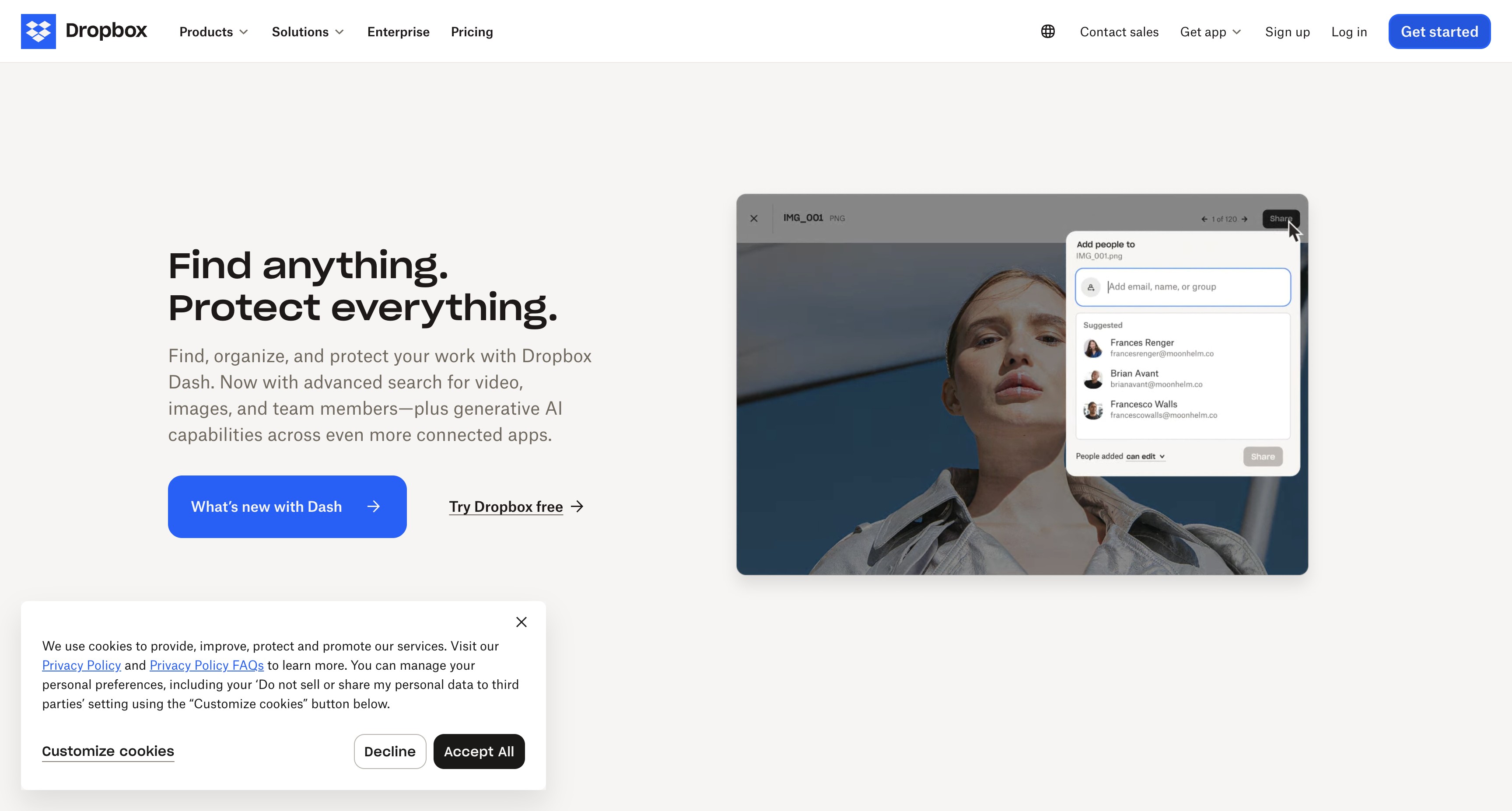
Accessing your Dropbox account is a straightforward process that allows you to reach your files from anywhere. Whether you're using Dropbox for personal storage or business collaboration, knowing how to log in efficiently ensures you can access your important documents, photos, and shared folders whenever you need them. This comprehensive guide walks you through multiple login methods and helps you troubleshoot any issues you might encounter along the way.
Accessing Your Dropbox Account Through the Main Login Page
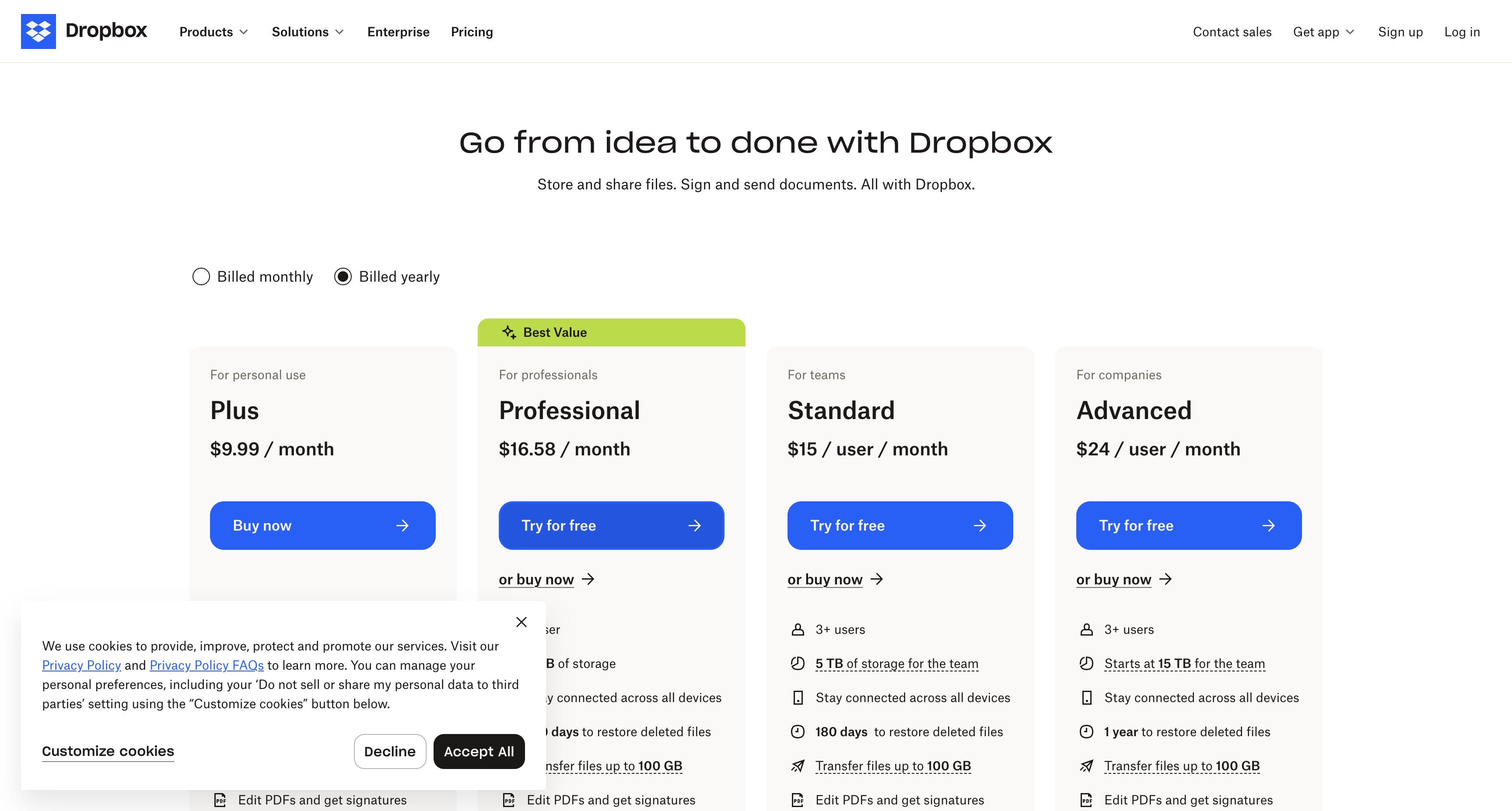
The primary method for logging into Dropbox starts with navigating to the official Dropbox homepage. This traditional approach gives you direct access to your account and all available sign-in options. To begin the login process through the main page:
- Open your preferred web browser and navigate to
https://www.dropbox.com/ - Look for the Get started button on the homepage
- Click on Try for free if you see this option, which will redirect you to the sign-in page
- Select your preferred authentication method from the available options
The Dropbox homepage provides a clean interface with clear navigation options. You'll find links to Products, Solutions, Enterprise information, and Pricing details in the main navigation menu. The Log in option typically appears in the top right corner of the page, making it easy to spot for returning users. When you first arrive at the Dropbox homepage, the platform automatically detects whether you're a new or existing user. The system streamlines the process by presenting the most relevant options based on your browser's stored information and cookies.
Signing in with Google: The Quick Authentication Method
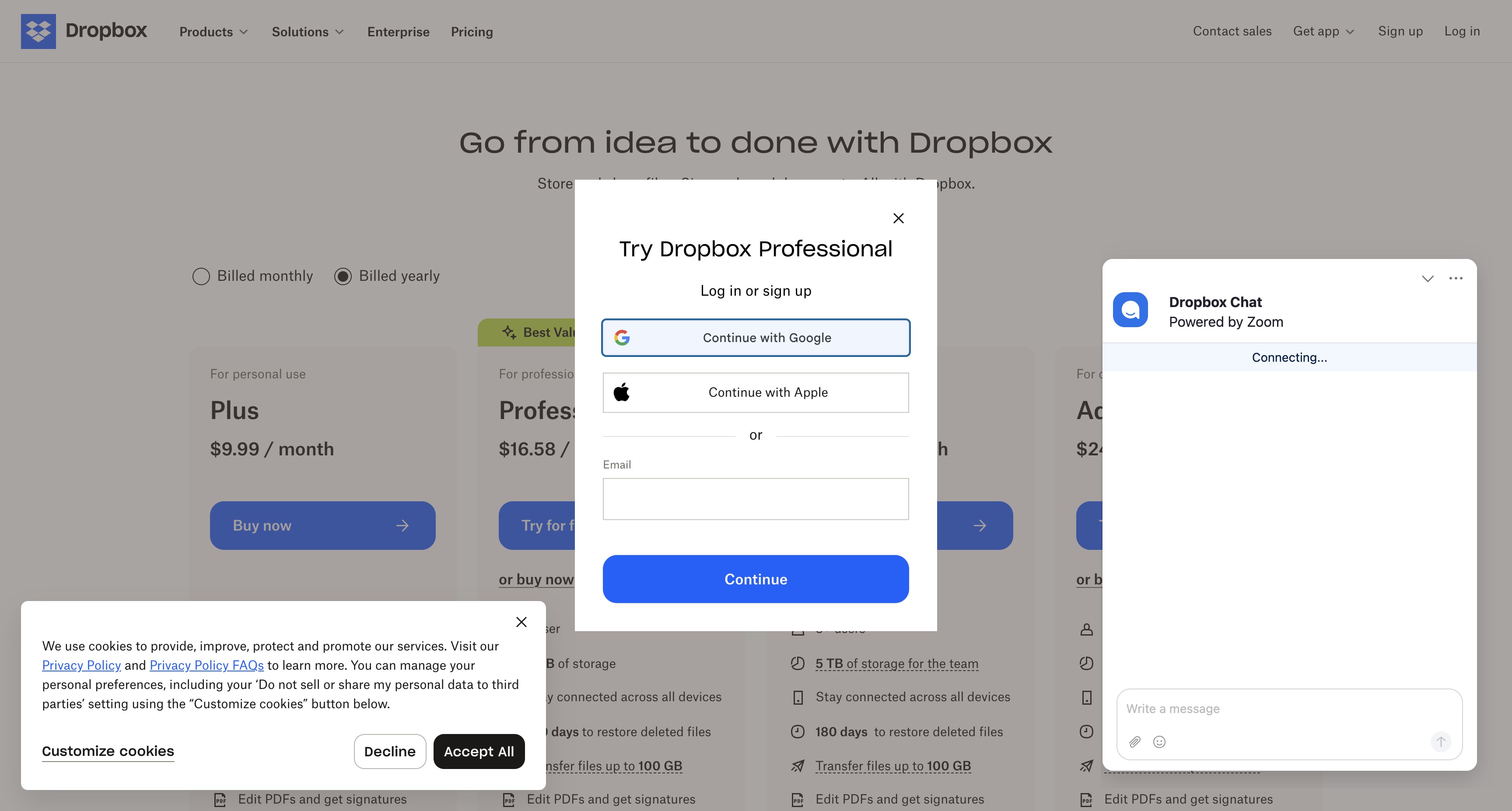
One of the fastest ways to access your Dropbox account is through Google authentication. This method eliminates the need to remember a separate password for Dropbox and leverages the security of your Google account. The Google sign-in process follows these steps:
- Click on Continue with Google from the Dropbox sign-in page
- You'll be redirected to Google's secure authentication page at
https://accounts.google.com/o/oauth2/v2/auth - Enter your Google email address in the provided field
- Click to proceed to the password entry screen
- Input your Google account password
- Complete any additional security verification if required
Using Google authentication offers several advantages for Dropbox users. First, it reduces password fatigue by allowing you to use your existing Google credentials. Second, it inherits the robust security measures of your Google account, including two-factor authentication if you have it enabled. This method also speeds up the login process since you don't need to create and remember a separate Dropbox password. The integration between Dropbox and Google is seamless, and once you've authorized the connection, future logins become even quicker. Your browser may remember this preference, allowing for nearly instant access to your Dropbox files when you're already signed into your Google account.
Entering Your Credentials: Email and Password Best Practices
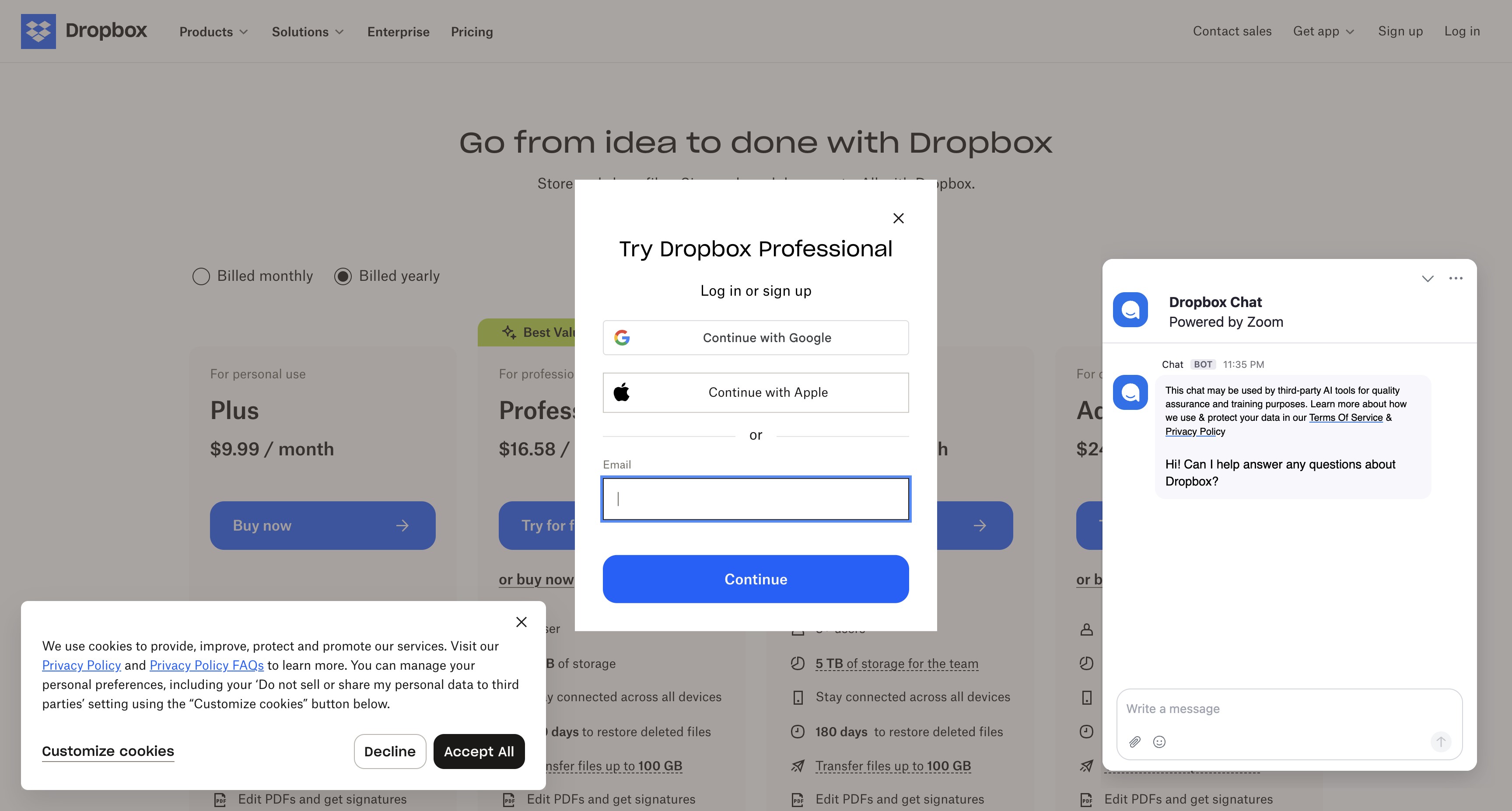
For users who prefer traditional login methods or don't have a Google account, entering your email and password directly remains a reliable option. This approach gives you complete control over your Dropbox account credentials. When logging in with your email and password:
- Enter your registered email address in the Email field
- Type your password in the password field
- Ensure your credentials are entered correctly before proceeding
- Click the sign-in button to access your account
Security Best Practices for Your Credentials
Protecting your Dropbox login information is crucial for maintaining the security of your stored files. Here are essential practices to follow:
- Use a unique, strong password that combines uppercase and lowercase letters, numbers, and special characters
- Avoid using easily guessable information like birthdays or common words
- Never share your password with others or write it down in unsecured locations
- Consider using a password manager to generate and store complex passwords safely
- Enable two-factor authentication for an additional layer of security
When entering your credentials, always verify that you're on the legitimate Dropbox website by checking the URL in your browser's address bar. The connection should be secure, indicated by a padlock icon and "https://" at the beginning of the web address.
Troubleshooting Common Login Issues and Next Steps
Even with a straightforward login process, you might occasionally encounter issues accessing your Dropbox account. Understanding common problems and their solutions helps you regain access quickly.
Common Login Problems and Solutions
If you're having trouble logging in, consider these troubleshooting steps:
- Verify your email address is entered correctly, including proper capitalization if your email provider is case-sensitive
- Check that Caps Lock is not accidentally enabled when typing your password
- Clear your browser's cache and cookies, then try logging in again
- Try using a different web browser or device to isolate the issue
- Ensure your internet connection is stable and working properly
- Disable browser extensions that might interfere with the login process
Password Recovery Options
If you've forgotten your password, Dropbox provides straightforward recovery options. Look for the "Forgot password?" link on the login page, which will guide you through the reset process. You'll receive an email with instructions to create a new password. Make sure to check your spam folder if the reset email doesn't appear in your inbox within a few minutes.
After Successfully Logging In
Once you've successfully accessed your account, you'll see the main Dropbox interface with options to skip to main content and access various features. The navigation menu includes links to Products, Solutions, Enterprise options, and Pricing information. You can also access the Dropbox app download page or manage your account settings. Your Dropbox dashboard provides immediate access to your files and folders, recent activity, and sharing options. Take time to familiarize yourself with the interface and explore features like file synchronization, sharing capabilities, and collaboration tools that make Dropbox a powerful cloud storage solution. Remember to log out of your account when using shared or public computers to protect your data. The logout option is typically found in your account menu, ensuring your files remain secure when you're finished with your session. By following this comprehensive guide, you can confidently access your Dropbox account through various methods and resolve any login challenges that arise. Whether you choose Google authentication or traditional email and password entry, maintaining good security practices ensures your files remain protected while remaining easily accessible whenever you need them.
This blog was created using Hexus in <5 mins. Hexus enables you to create product demos, videos, and guides from one collaborative platform that automates 90% of content work with AI.
- Use it for website demand generation, product launches, and sales enablement
- Automatically blur sensitive data, add contextual highlights, callouts, and pointers.
- Collaborate across functions with shared folders and feedback, while localizing content into 20+ languages instantly.
-Track performance with real-time analytics and refresh content with just a few clicks


.png)

.png)