.jpg)
InVideo is an online video creation tool that lets you easily make professional-quality videos from templates. It’s widely used for marketing, social media, presentations, and ads. With drag-and-drop editing, stock media, AI features, and ready-made templates, InVideo helps users create engaging videos quickly without advanced editing skills.
Overview of InVideo AI and what you'll need to get started
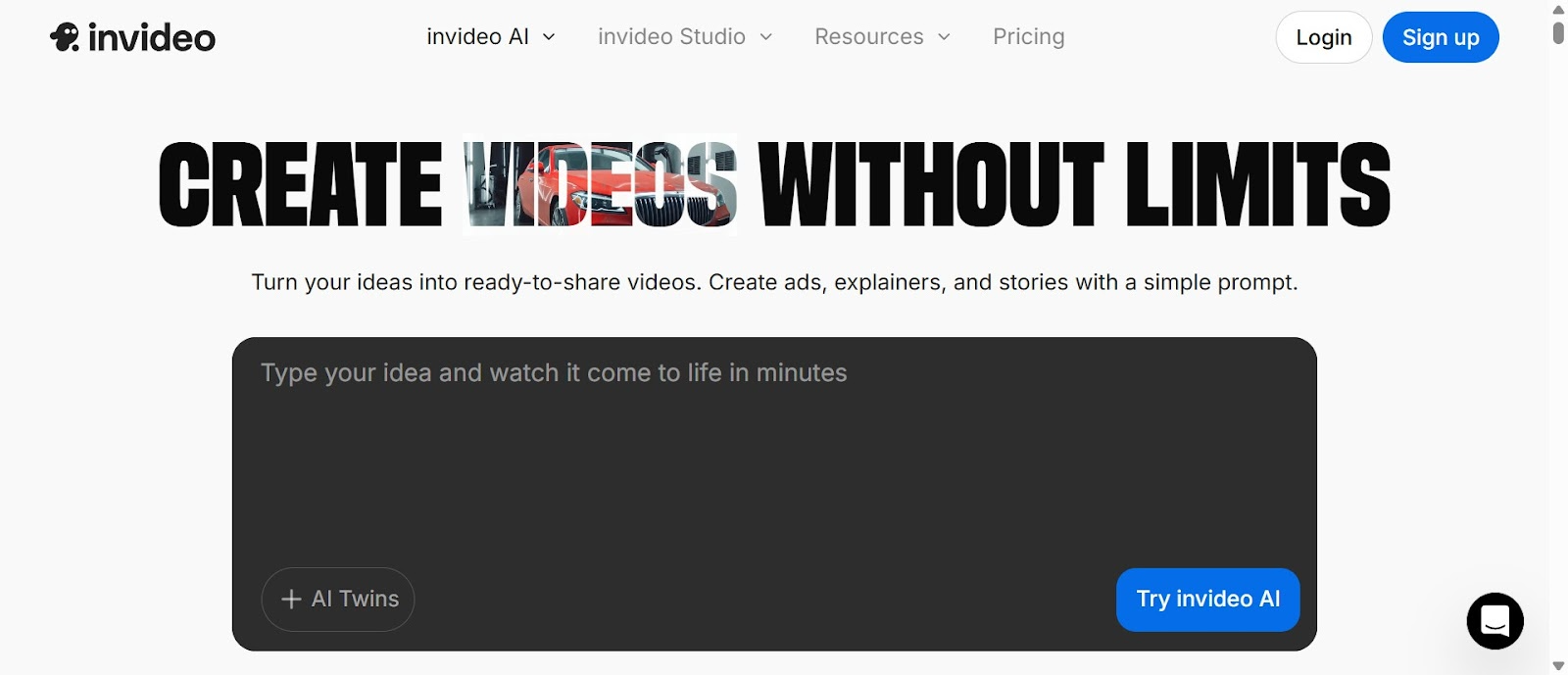
InVideo AI is a powerful video creation platform that transforms your ideas into polished videos using artificial intelligence. With this tool, you can generate complete videos—including scripts, voiceovers, music, and visuals—in just minutes, without any prior video editing experience.
Before you begin, here's what you'll need:
- A computer with internet access and a modern web browser
- An InVideo AI account (free accounts are available)
- A clear idea of the video you want to create
- About 10-15 minutes for your first video
InVideo AI excels at creating various video formats including Instagram Reels, TikTok videos, YouTube content, and square format videos for social media feeds. The platform's AI Script-to-Video technology handles the heavy lifting, automatically generating scripts, selecting stock footage, adding voiceovers, and synchronizing everything with background music.
Accessing InVideo AI and setting up your video project
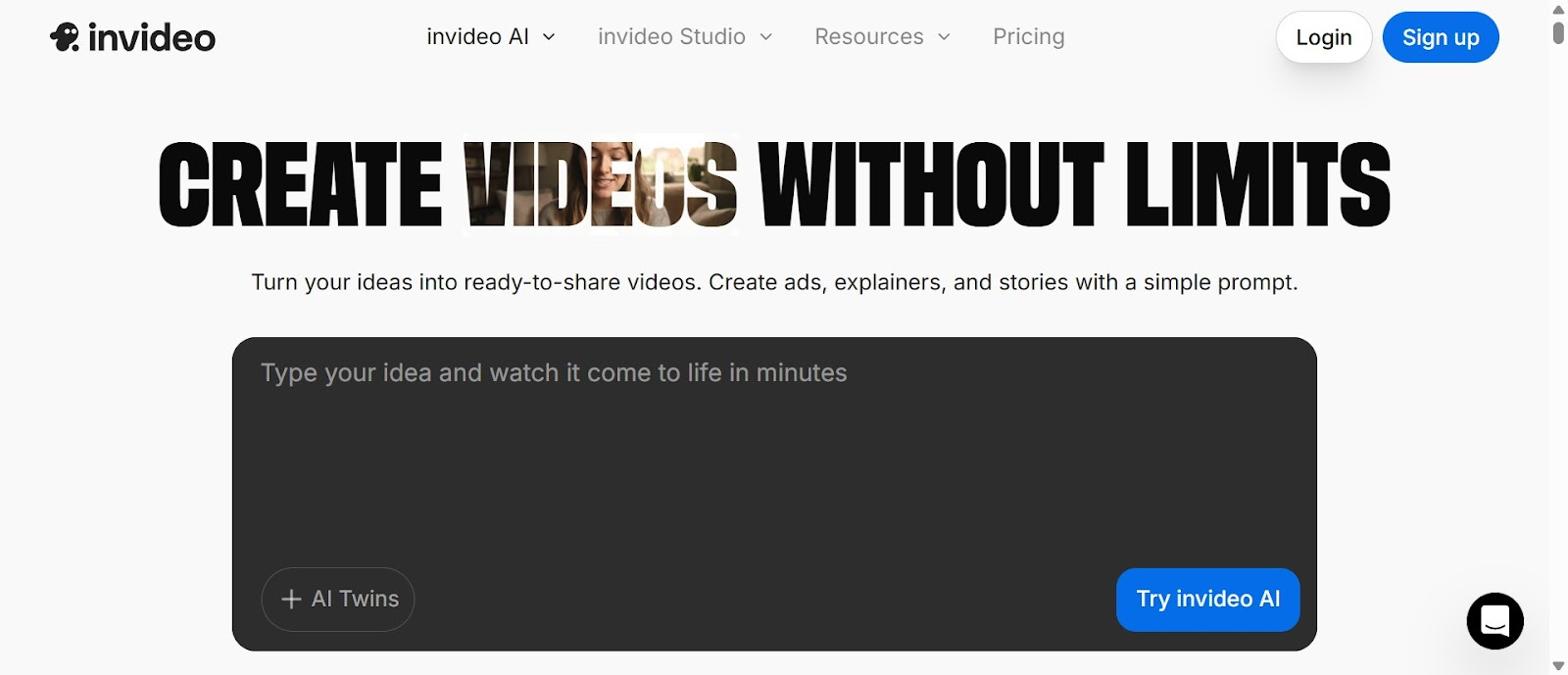
Getting started with InVideo AI requires just a few simple steps to access the platform and prepare your workspace.
- Navigate to ai.invideo.io in your web browser
- Click the Login button if you have an existing account, or select Sign Up to create a free account
- Once logged in, you'll see your workspace dashboard. If this is your first time, the system will prompt you to create a new workspace
- Select or create a workspace where your video projects will be stored
- Click the Create button to start a new video project
After clicking Create, you'll be presented with the video creation interface. This is where you'll describe your video concept and let the AI work its magic. The interface is designed to be intuitive, with clear prompts guiding you through each step of the process.
Generating your first video with AI script-to-video technology

Now comes the exciting part—transforming your idea into a video using InVideo AI's powerful generation capabilities.
Writing Your Video Prompt
In the text field that appears, describe your video concept in detail. Be specific about:
- The type of video (e.g., "15-second Instagram reel")
- Your target audience and brand
- Key visuals you want to include
- The overall tone and message
For example, you might write: Create a 15-second Instagram reel for a premium coffee brand. Show visuals of coffee beans, brewing, and satisfied customers enjoying their morning coffee.
Configuring Video Settings
- After entering your prompt, click Generate my video
- Choose your aspect ratio based on your platform:
- 9:16 for TikTok and Instagram Reels
- 16:9 for YouTube
- 1:1 for square social media posts
- If prompted to add files, you can click Skip for now—you can always add custom media later
- Click Generate to start the AI video creation process
You'll see a progress indicator as InVideo AI processes your request. This typically takes 30-60 seconds. During this time, the AI is writing a script, selecting appropriate stock footage, generating or selecting a voiceover, and adding background music—all automatically synchronized to create a cohesive video.
Once generation is complete, you'll see your video draft ready for preview. Click the play button to watch your AI-generated video. You should see a complete video with narration, visuals, and music that matches your initial prompt.
Editing and customizing your video in the InVideo editor

While the AI creates an impressive first draft, you'll likely want to make some adjustments to perfect your video. InVideo provides comprehensive editing tools to refine every aspect of your creation.
Accessing the Editor
- After previewing your video, click Edit & Download to enter the full editor
- You'll see your video timeline with several editing panels: Media Library, Script, Music, and Settings
Making Common Edits
Editing the Script:
- Open the Script panel on the side of your screen
- Click on any text segment to edit it directly
- You can shorten, expand, or completely rewrite sections
- Changes to the script will automatically update the voiceover
Replacing Media:
- Click on any scene in your timeline
- Access the Media Library to browse alternative stock footage
- Search for specific visuals using keywords
- Click on a new clip to replace the current one
Adjusting Music and Audio:
- Open the Music panel to change the background track
- Adjust volume levels for voiceover and music independently
- Add fade-in and fade-out effects for smoother transitions
If you want to create multiple versions of your video, look for the Create New option, which allows you to duplicate and modify your project without losing the original.
Exporting your completed video and troubleshooting common issues
Once you're satisfied with your edits, it's time to export your video and share it with the world.
Download Process
- Click the Download button in the top right corner of the editor
- Select your download quality—Normal quality is suitable for most social media platforms
- Choose your watermark preference:
- Stock Watermarks for free accounts (includes InVideo branding)
- Remove watermark option available with upgraded plans
- Click Continue to proceed with rendering
- Select your resolution—1080p is recommended for high-quality output
- Click Render to begin processing your final video
The rendering process typically takes 1-3 minutes depending on video length and complexity. You'll receive a notification when it's complete, and you can then download the MP4 file or share a direct link to your video.
Troubleshooting Common Issues
If your video doesn't generate properly:
- Try simplifying your prompt and being more specific about what you want
- Ensure you've selected the correct aspect ratio for your intended platform
- Check your internet connection and refresh the page if needed
If the export fails:
- Verify you have sufficient credits in your account for rendering
- Try reducing the resolution to 720p if 1080p isn't working
- Clear your browser cache and try again
If the AI-generated content doesn't match your vision:
- Use the editor to manually adjust scripts, media, and music
- Generate a new version with a more detailed prompt
- Upload your own media files for more control over visuals
With these steps completed, you've successfully created a professional video using InVideo AI. The entire process—from initial concept to final export—can be completed in under 15 minutes, making it an incredibly efficient tool for content creators, marketers, and businesses looking to produce engaging video content quickly.
This blog was created using Hexus in <5 mins. Hexus enables you to create product demos, videos, and guides from one collaborative platform that automates 90% of content work with AI.
- Use it for website demand generation, product launches, and sales enablement
- Automatically blur sensitive data, add contextual highlights, callouts, and pointers.
- Collaborate across functions with shared folders and feedback, while localizing content into 20+ languages instantly.
-Track performance with real-time analytics and refresh content with just a few clicks


.png)

.png)