
Create Insta-worthy posts in 5 minutes — no Canva Pro, no design skills, just vibes. 🎨✨
Create Stunning Instagram Posts in Minutes with Canva — No Design Skills Needed
Want to create eye-catching Instagram posts in just 5 minutes without spending a dime? Canva's free plan has everything you need to design professional-looking social media content. No more struggling with complicated design software or paying for expensive subscriptions.
Getting Started with Canva: Your Quick Guide to Instagram Post Creation

Jump into Canva by heading to canva.com and signing up for a free account. Once you're in, click the "Create" button in the left sidebar to start your design journey. The interface is clean and intuitive, perfect for both beginners and seasoned creators.
Simply type "instagram" in the search bar to reveal a world of possibilities. You'll spot options for posts, stories, reels, and profile pictures. For standard posts, select "Instagram Post (4:5)" — it's already perfectly sized to Instagram's specifications, so you won't need to worry about dimensions.
Mastering Canva's Template Selection and Design Interface for Instagram

The design interface opens to reveal a treasure trove of templates in the left sidebar. Scroll through the available options to find one that matches your style. Each template is fully customizable, so you can use it as a starting point and make it your own.
While browsing templates, you'll notice the interface includes additional features like Sheets, Docs, Whiteboards, and Presentations. These tools make Canva a versatile platform for all your creative needs, including photo editing capabilities.
Customizing Images and Text: Transform Your Instagram Post Design
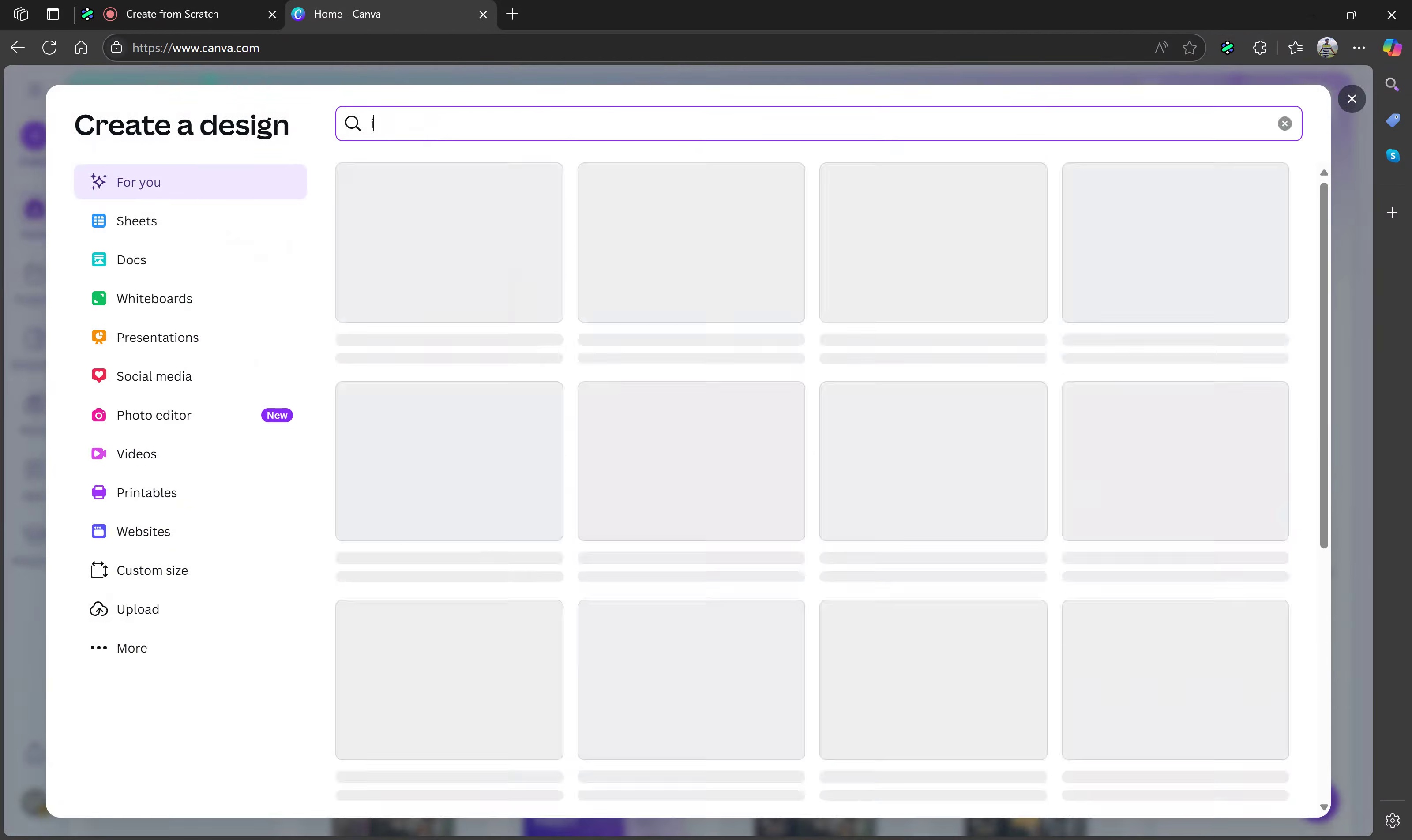
Click any element in your chosen template to begin customizing. Images, text boxes, and other design elements are all independently editable. Want to change the text? Just click and type your new content — it's that simple.
For text styling, explore the font combinations in the left sidebar. These carefully curated pairings ensure your text looks professional and cohesive. Drag text boxes to position them exactly where you want, and customize the words to match your message.
Advanced Design Features: Position, Arrange, and Edit Like a Pro
Take your design skills up a notch with Canva's positioning tools. Use the "Position" feature in the top toolbar to arrange elements perfectly. The "To back" and "To front" options let you layer elements exactly how you want them.
Need to make multiple versions of your design? Click the "Duplicate page" icon below the canvas to create variations. This feature is perfect for A/B testing or creating a series of related posts.
In the "Uploads" section, you can add your own images and seamlessly incorporate them into your design. Simply drag and drop your uploaded photos to replace existing images in the template.
From Design to Download: Share Your Instagram-Ready Canva Creation

When your design looks perfect, click the "Share" button in the top right corner, then select "Download." Choose PNG format for the best quality, and your Instagram-optimized post is ready to go. The dimensions are already perfect for Instagram, so you can upload directly to your feed.
Your masterpiece is now ready to share with your followers. The entire process takes just minutes, and you've created a professional-looking post without touching expensive design software or hiring a designer.
Ready to level up your Instagram game? Your new design skills with Canva open up endless possibilities for creating engaging content. Start with your first post today — your followers will notice the difference.
This blog was created using Hexus in <5 mins. Hexus enables you to create product demos, videos, and guides from one collaborative platform that automates 90% of content work with AI.
- Use it for website demand generation, product launches, and sales enablement
- Automatically blur sensitive data, add contextual highlights, callouts, and pointers.
- Collaborate across functions with shared folders and feedback, while localizing content into 20+ languages instantly.
-Track performance with real-time analytics and refresh content with just a few clicks


.png)

.png)